🚀DevOps Zero to Hero — 💡Day 5: Continuous Deployment (CD) and Deployment Strategies

Welcome back to Day 5 of our “DevOps Zero to Hero” series! Today, we’re not only exploring Continuous Deployment (CD) but also taking a closer look at various deployment strategies that organizations can employ to manage the release of software changes. Let’s dive into the principles, benefits, real-time examples, and different deployment strategies.
Understanding Continuous Deployment:
Continuous Deployment is a powerful practice in the DevOps landscape, enabling the automatic deployment of code changes to production environments without manual intervention. By automating the deployment process, teams can achieve quicker time-to-market, reduced risk, consistent environments, and enhanced collaboration among development, testing, and operations teams.
Real-Time Examples:
1. Facebook: Facebook employs Continuous Deployment to roll out new features and updates to its social media platform. This allows the company to iterate quickly based on user feedback and maintain a competitive edge in the fast-paced tech industry.
2. Amazon: Amazon, a pioneer in e-commerce and cloud services, utilizes Continuous Deployment to ensure that its vast ecosystem of services and products is continuously improving and evolving to meet customer needs.
Different Deployment Strategies with Examples:
1. Rolling Deployment:
In rolling deployment, new versions of an application are gradually rolled out to subsets of users or servers while keeping the existing version running. This minimizes downtime and allows for easy rollback if issues arise.
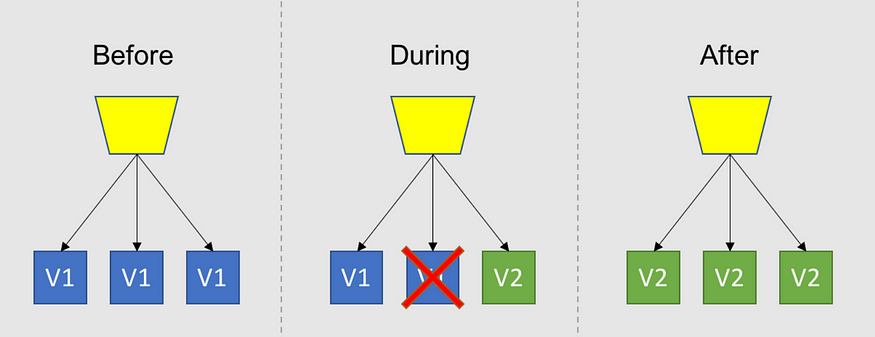
Example: A music streaming service releases a new version of its app to 10% of its users at a time. If the new version performs well, it’s gradually rolled out to more users until it’s available for everyone.
2. Blue-Green Deployment:
In blue-green deployment, two identical environments (“blue” and “green”) are maintained — one for the current version and one for the new version. Traffic is switched from one environment to the other once testing is successful.
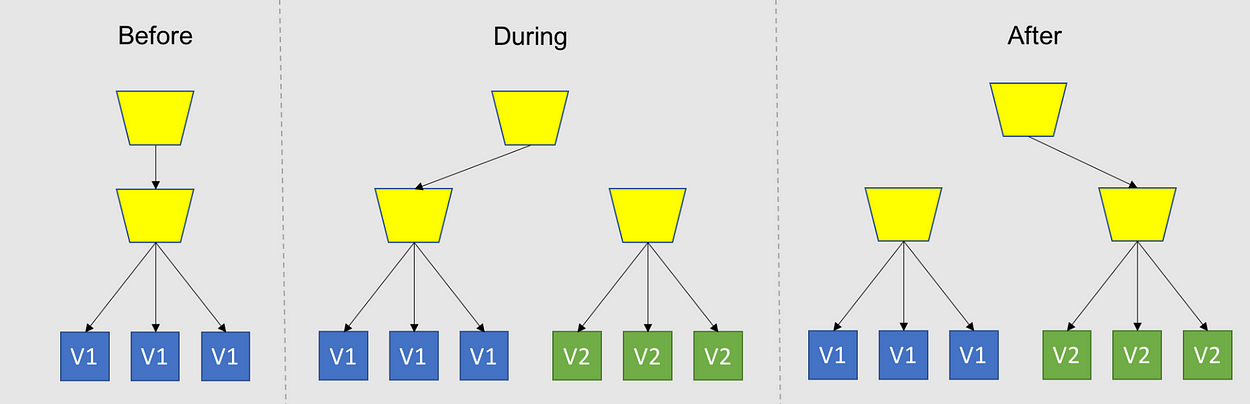
Example: An e-commerce website maintains a blue environment for the current version while deploying a new version in the green environment. Traffic is redirected to the green environment once it’s verified.
3. Canary Deployment:
Canary deployment involves releasing a new version of an application to a small subset of users before a broader release. This allows for real-world testing and monitoring of the new version’s performance.
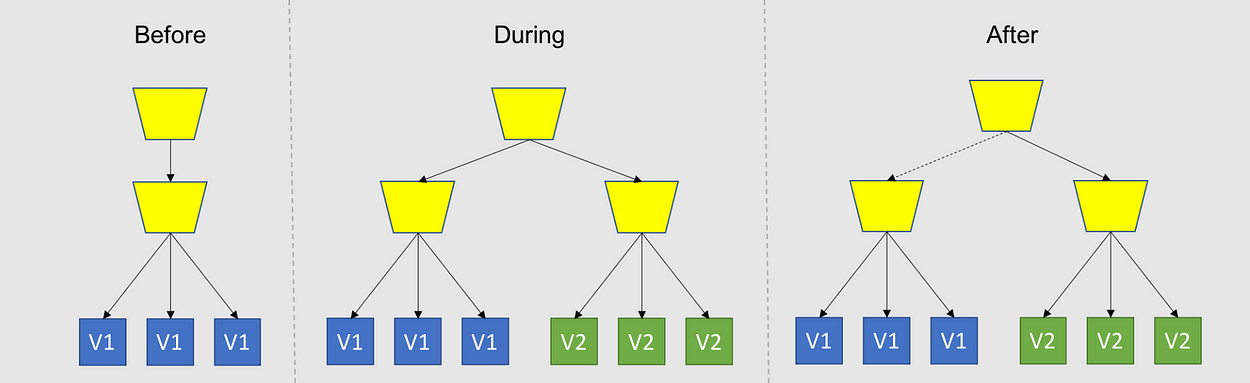
Example: A social media platform introduces a new image-sharing feature to 5% of its users. If user engagement and feedback are positive, the feature is gradually rolled out to more users.
4. Feature Toggles (Feature Flags):
Feature toggles involve deploying new features to production but keeping them hidden from users until they are activated. This allows for controlled feature releases and quick rollbacks if issues occur.
Example: A messaging app adds a new emoji reaction feature but keeps it hidden until it’s thoroughly tested. The development team can enable the feature for a subset of users to gather feedback before a full release.
5. Shadow Deployment:
In shadow deployment, the new version of an application is deployed alongside the current version, but its output is not directly visible to users. Instead, its behavior and performance are observed in parallel.
Example: An online banking platform introduces a new transaction processing algorithm. The new algorithm’s results are compared with the existing algorithm’s outputs without affecting user transactions.
Benefits of Different Deployment Strategies:
1. Reduced Risk: Each strategy provides ways to reduce the impact of errors and bugs by allowing controlled testing and rollbacks.
2. Gradual Updates: Rolling, blue-green, canary, and shadow deployments enable incremental updates, ensuring a smooth transition for users.
3. Real-World Testing: Canary and shadow deployments offer opportunities to gather real-world feedback before a full release.
4. Quick Rollback: Feature toggles and blue-green deployments offer quick rollback options in case of unexpected issues.
Conclusion:
As you delve into Continuous Deployment, it’s essential to understand the deployment strategies that best suit your project’s needs. Whether it’s rolling, blue-green, canary, feature toggles, or shadow deployment, each strategy comes with its own advantages and considerations. Remember that the goal is to improve deployment efficiency, reduce risk, and enhance the user experience. As you continue your journey in the DevOps world, keep experimenting with these strategies to find the best fit for your organization.
In our next installment, Day 6, we’ll explore the fascinating realm of containerization and orchestration technologies like Docker and Kubernetes. Stay curious and keep coding!
Please Like, Share & Follow me if you like this post 🙏
🚀DevOps Zero to Hero —💡 Day 4: Configuration Management🛠
What is Configuration Management?
Configuration management is all about taking care of how software, hardware, and computer networks are set up and maintained in a way that makes sense. It’s like making sure all the pieces of a puzzle fit together correctly, which helps prevent mistakes and makes everything work smoothly. Configuration management tools are like helpers that automate this process, so you don’t have to do everything by hand.
Let’s talk about Ansible, Chef, and Puppet in relation to a project!
Project: Deploying a Web Application
Imagine you are working on a project to deploy a web application on multiple servers. The application requires specific configurations and dependencies to run correctly. You want to ensure that all servers have the same configuration and that any changes or updates are applied consistently across the entire infrastructure.
Here’s how each of these tools can help with that:
Ansible:
Ansible is an open-source automation tool that uses SSH protocol to communicate with servers.
- You can create an Ansible playbook, which is a YAML file that describes the desired state of the servers.
- The playbook can include tasks to install dependencies, configure network settings, deploy the application code, and perform other necessary operations.
- Ansible can execute these tasks on multiple servers simultaneously, ensuring consistent configuration and reducing manual effort.
- In real-time, you can trigger the playbook to execute and apply any updates or changes across all servers instantly.
Ansible playbook example (deploy_app.yml):
---
- name: Deploy Web Application
hosts: webservers
tasks:
- name: Install dependencies
apt:
name: "{{ item }}"
state: present
with_items:
- package1
- package2
- name: Configure network settings
template:
src: templates/network.conf.j2
dest: /etc/network.conf
- name: Deploy application code
copy:
src: app_code/
dest: /var/www/app/
- name: Restart web server
service:
name: webserver
state: restartedTo execute the playbook:
ansible-playbook -i inventory.ini deploy_app.ymlChef:
- Chef is a configuration management tool that follows a declarative approach to define the desired state of servers.
- In Chef, you define recipes that specify how each server should be configured.
- Recipes are written using a Ruby-based DSL (domain-specific language).
- Chef uses a client-server architecture where a Chef server manages the configuration details and distributes them to client nodes.
- In real-time, you can update the recipes on the Chef server, and the clients will fetch and apply those changes automatically.
Chef recipe example (default.rb):
package 'package1' do
action :install
end
package 'package2' do
action :install
end
template '/etc/network.conf' do
source 'network.conf.erb'
variables(
# Variables for network configuration
)
end
directory '/var/www/app/' do
recursive true
end
cookbook_file '/var/www/app/index.html' do
source 'index.html'
mode '0644'
end
service 'webserver' do
action :restart
endTo apply the recipe:
chef-client --local-mode default.rbPuppet:
- Puppet is another popular configuration management tool that uses a declarative language to define system configurations.
- With Puppet, you define manifests that describe the desired state of servers.
- The Puppet agent runs on each server and communicates with a Puppet master server.
- The Puppet master server stores the manifests and distributes them to the agent nodes for configuration enforcement.
- In real-time, you can update the manifests on the Puppet master server, and the agents will retrieve and apply those changes promptly.
Puppet manifest example (init.pp):
package { 'package1':
ensure => 'installed',
}
package { 'package2':
ensure => 'installed',
}
file { '/etc/network.conf':
content => template('module/network.conf.erb'),
}
file { '/var/www/app/':
ensure => 'directory',
}
file { '/var/www/app/index.html':
source => 'puppet:///modules/module/index.html',
mode => '0644',
}
service { 'webserver':
ensure => 'running',
enable => true,
require => [Package['package1'], Package['package2'], File['/etc/network.conf'], File['/var/www/app/index.html']],
}To apply the manifest:
puppet apply init.ppIn all three cases, these configuration management tools help maintain consistency, reduce manual effort, and enable real-time updates and deployments across the infrastructure. They provide a centralized and automated approach to manage configurations, making it easier to scale and maintain complex systems!!!!
What’s Infrastructure as Code (IaC)?
Infrastructure as Code (IaC) is a fancy way of saying that we can manage how computers are set up by writing code, just like we do for software. Instead of making changes by hand, we can use code to make sure everything is set up correctly. This is super helpful because it lets us keep track of changes, work together more easily, and do things automatically. The tools we talked about earlier play a big role in doing this.
Using Ansible for IaC:
- Ansible is great for doing Infrastructure as Code.
- You can write down how you want infrastructure to be set up in something called a playbook, which is written in a simple format.
- A playbook is like a recipe for servers.
- For example, if you want to put a web server on multiple servers, you’d write a playbook that says how to do that.
- When you run this playbook, Ansible takes care of setting up the web servers on all the computers you specified.
Managing Infrastructure and Configuration:
- Ansible, Chef, and Puppet make it easy to manage both servers and the software they run.
- They can apply settings consistently, which means things stay the same across all servers.
- They’re smart enough to avoid making the same changes again and again, so you don’t accidentally mess things up.
- When you write down settings as code, you can keep track of changes, go back to old versions, and apply the same settings in different places without a hassle.
Wrapping Up:
Configuration management tools such as Ansible, Chef, and Puppet are essential for efficiently managing infrastructure and application configurations. They bring automation, consistency, and scalability to the management process. Embracing Infrastructure as Code (IaC) principles allows teams to treat infrastructure configurations like software, facilitating collaboration, version control, and automated deployments. By leveraging these tools, you can streamline your development workflow and focus more on delivering high-quality software.
Stay tuned for Day 5: Continuous Deployment (CD)!!! Remember to check back tomorrow for the next installment in our 30-day DevOps course. Happy learning!!!
Please Like, Share & Follow me if you like this post 🙏
🚀DevOps Zero to Hero- 💡Day 3: Continuous Integration (CI)📌
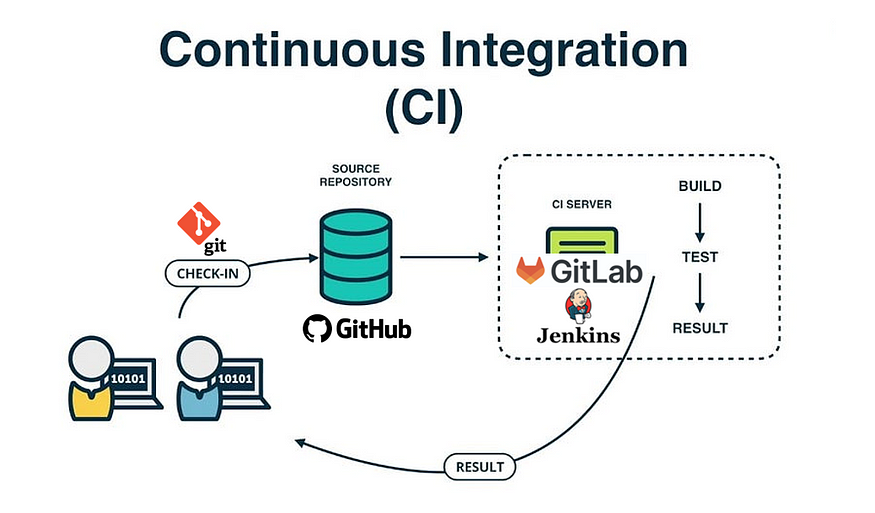 Welcome to Day 3 of our 30-day DevOps course! Today, we’re going to talk about Continuous Integration (CI) and its important role in modern software development. CI is a way to make software building, testing, and deployment faster and more reliable. We’ll explain what CI is, show you how to set up a CI pipeline using tools like Jenkins or GitLab CI/CD, and provide easy-to-follow examples.
Welcome to Day 3 of our 30-day DevOps course! Today, we’re going to talk about Continuous Integration (CI) and its important role in modern software development. CI is a way to make software building, testing, and deployment faster and more reliable. We’ll explain what CI is, show you how to set up a CI pipeline using tools like Jenkins or GitLab CI/CD, and provide easy-to-follow examples.
What is Continuous Integration (CI)?
Continuous Integration is a way of working in software development. It means that as different programmers write code for a project, their changes are regularly combined, or integrated, into the project. This process helps find problems and bugs early, making the software more reliable. The goal of CI is to make sure the software is always ready for release, no matter how many people are working on it.
Why CI is Important in DevOps:
CI is a crucial part of DevOps. It brings some great benefits:
1. Working Together: It helps developers work together better.
2. Finding Bugs Early: It catches problems before they become big issues.
3. Quick Feedback: It gives fast feedback on whether the software is working correctly.
4. Automation: It automatically builds, tests, and even deploys the software.
Let’s See How CI Works:
Imagine a project where a team is creating a mobile shopping app. Here’s how CI can help:
Step 1: Keeping Things Organized — VCS & Repository setup
The team uses a tool like Git to keep track of all the code changes. Each developer clones the repository and works on their respective features or bug fixes in their local branches. Everyone works on their part of the app in their own area, or branch.
Step 2: CI Pipeline Setup
For CI, the team uses tools like Jenkins or GitLab CI/CD. They create a pipeline with different steps:
a) Building: The CI pipeline triggers an automated build process whenever a developer pushes their changes to the repository. The pipeline builds the app when a developer adds their changes. It turns the code into a working app.
b) Testing: After building, the pipeline runs tests to make sure the app works properly. This includes unit tests, integration tests, and possibly UI tests to ensure the app behaves as expected.
c) Deployment: If the build and tests pass successfully, the CI pipeline can proceed to the deployment stage. Here, the app can be deployed to a test environment, such as a staging server or an emulator/simulator for mobile platforms. This allows the team to verify the app’s behavior in a realistic environment.
Step 3: Developers Keep Working
Developers keep making changes and adding them to the code. The CI tools keep checking the changes automatically.
Step 4: Getting Feedback
The CI pipeline quickly shows if something’s wrong with the code. If there are issues, the developers are told right away. They can then work together to fix them.
Step 5: Bringing It All Together
When everything works well, the changes are combined into the main part of the app. This triggers the CI pipeline again to make sure everything still works after combining the changes.
How to Set Up CI with Jenkins:
Here’s a simple guide to set up CI using Jenkins:
1. Install Jenkins on your server.
2. Create a new job in Jenkins and connect it to your code repository (like Git).
3. Tell Jenkins how to build, test, and deploy your app.
4. Set it up so that Jenkins runs the pipeline whenever there are changes in the code.
Example Jenkinsfile (Pipeline Script):
Here’s a basic script you can use in Jenkins:
pipeline {
agent any
stages {
stage('Build') {
steps {
sh 'mvn clean compile'
}
}
stage('Test') {
steps {
sh 'mvn test'
}
}
stage('Deploy') {
steps {
sh 'mvn deploy'
}
}
}
}CI with GitLab:
For GitLab, follow these steps:
1. Create a GitLab repository for your project.
2. Make a .gitlab-ci.yml file in your repository.
3. Write the stages and jobs for the pipeline in this file.
Example .gitlab-ci.yml:
stages:
- build
- test
- deploy
build:
stage: build
script:
- mvn clean compile
test:
stage: test
script:
- mvn test
deploy:
stage: deploy
script:
- mvn deployBenefits of Automating CI:
✅ Saves Time: Automating tasks makes things faster.
✅ Consistency: It keeps things the same every time.
✅ Finding Issues Early: It helps find problems sooner.
✅ Teamwork: It encourages teamwork among developers.
✅ Faster Software: It helps get new features out quicker.
Conclusion:
In this blog, we explored Continuous Integration (CI) and how it’s super useful in DevOps. We learned about setting up a CI pipeline with Jenkins and GitLab CI/CD, and saw how automating tasks can make software development better. With this knowledge, you can start using CI in your own projects. Stay tuned for Day 4, where we’ll dive into Configuration Management!



